Typography
You can set the font style and size of the text on your online store. You can choose between a system font or a custom font.
From the Typography panel, you can set the Body font family and Font size.
Customize your typography settings
From your Shopify admin, go to Online Store > Themes.
Click on Customize button.
Click Theme settings.
Click Typography.
For each type of text, click Change to use the font picker.
Explore fonts by using the search field, or by clicking Load more. To see all of the available fonts, see Shopify's font library
Click the name of the font that you want to use.
To change the font to a different style, click the name of the current font style, and then select a new font style from the dropdown menu.
Click Select.
Click Save.

ustomize your font sizes
You can set the default font sizes for your heading and body text within the Typography theme setting.
From your Shopify admin, go to Online Store > Themes.
Click on Customize button.
Click Theme settings > Typography.
To change the default font size for headings, use the Font size scale to select the default font size. The minimum font size is 100%, and the maximum font size is 150%. Each increment of the size increases the font size by 5%. The default setting is 100%.
To change the default font size for the body, use the Font size scale to select the default font size. The minimum font size is 100%, and the maximum font size is 130%. Each increment of the size increases the font size by 5%. The default setting is 100%.
Click Save.
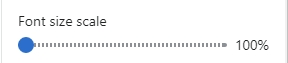
Last updated