Page
Use page templates
To use the custom page templates in-store, create a new Shopify page or use an existing one.
If you have a Shopify online store, then you can create webpages in your Shopify admin. Webpages contain information that rarely changes or that customers will often reference, like an “About Us” page or a “Contact Us” page.
Go to Online Store > Pages.
Click Add page.
Enter a title and content for the page.
Be descriptive and clear when choosing your webpage title. The webpage title displays in the tab or title bar of browsers. It also appears as the page title in search engine results.
Under Visibility, select when you want to publish the page. By default, your new webpage will be visible when you click Save. Select the Hidden option if you want your new webpage to be hidden from your online store, or click Set a specific publish date to control when your webpage is published.
Click Save.
Default Page
Select "Default Page" to assign a template from your current theme to define how the page should display.
About Us
To add an About us or our store Page, Select Aboutus in the Theme Template dropdown.
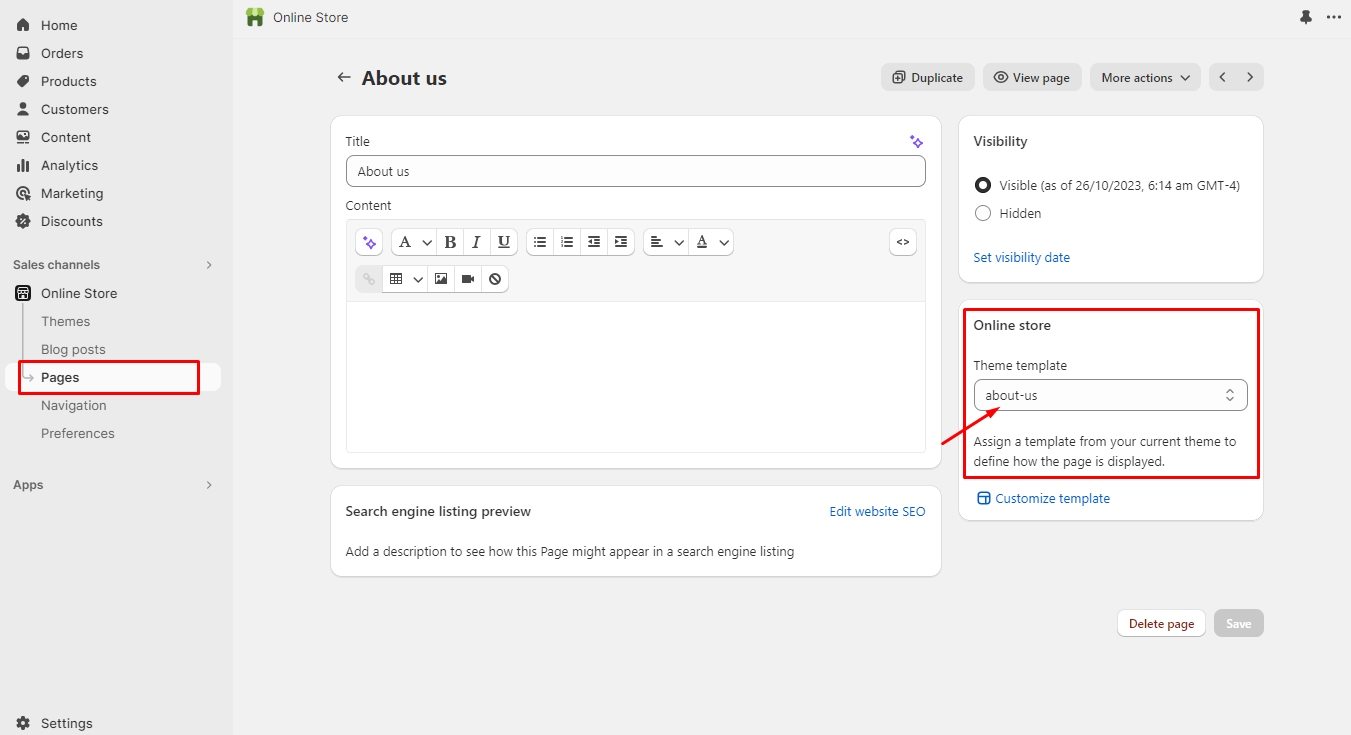
When you select aboutus in a dropdown, you will be able to customize this page.

Contact Us
To add Contact us page, select a contact in Theme Template dropdown.

To add the Contact us page, select contact in the Theme Template dropdown. When you select Contact in the dropdown, you will be able to customize the contact page.

Faq
To add Faq page, select a faq in Theme Template dropdown.
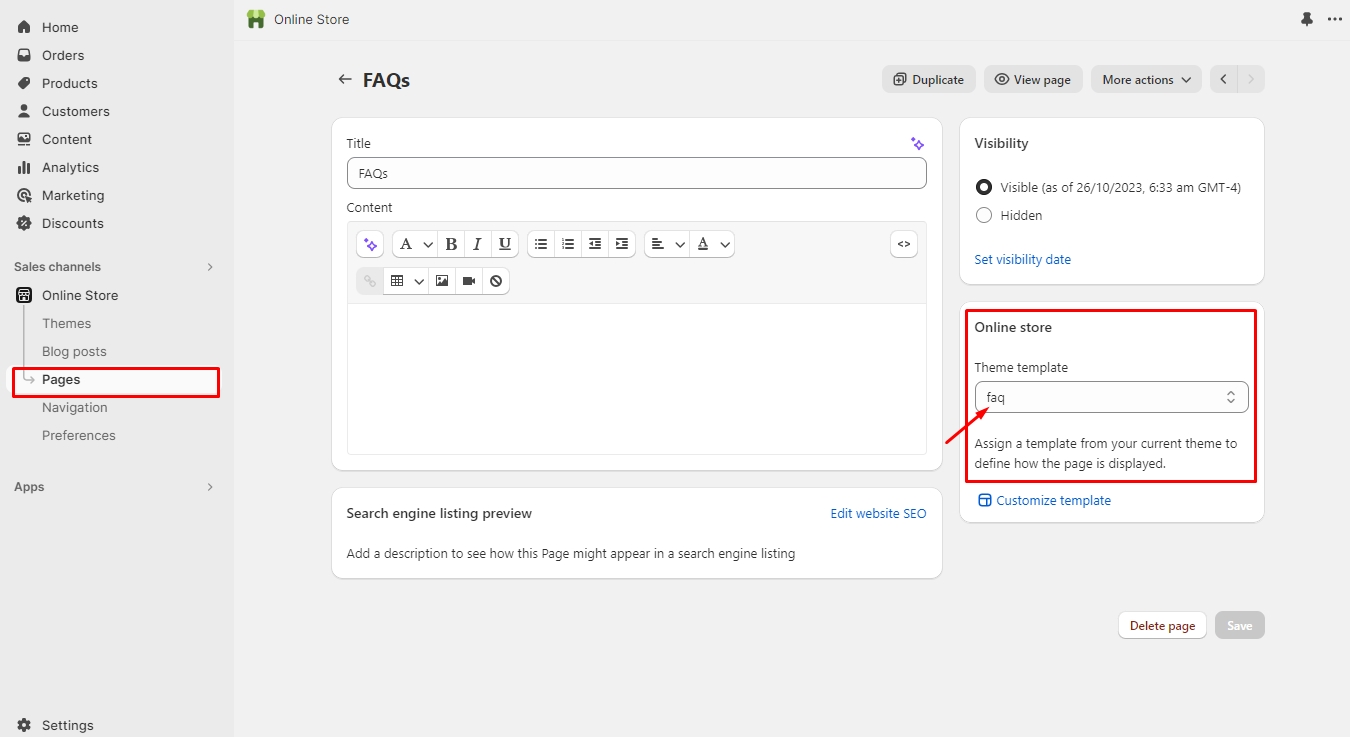
When you select faq in a dropdown, you will be able to customize this page.

Last updated